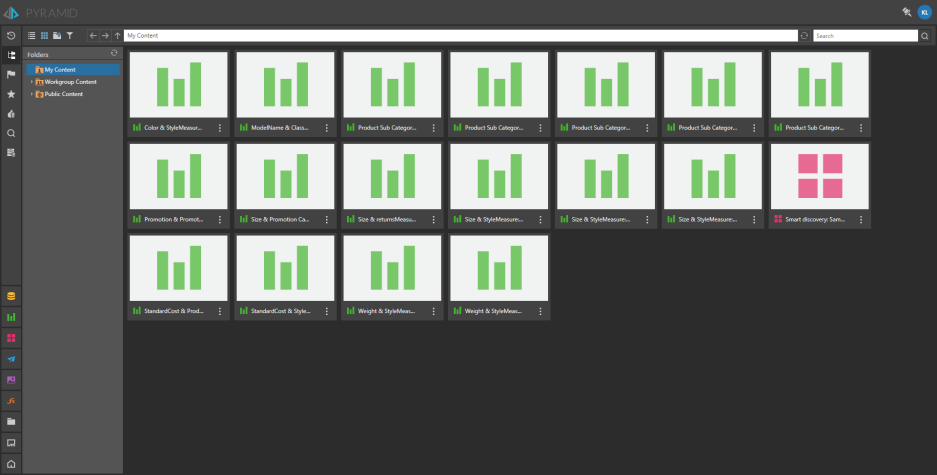Auto Discover is an augmented analytics discovery tool for auto-analyzing your data and producing machine built analyses and visualizations. The tool can be used to find interesting correlations and patterns automatically in your data and show views of data that you may not discover on your own.
- A deeper explanation of how Auto Discovery works can be found here.
Accessing Auto Discover
Auto Discover can be triggered from the Discover launch window by selecting a model to trigger a model-wide review and analysis. It can also be triggered at the data point level from context menus on visualizations (in Discover and Present) using the "Explain This" action.
Using Auto Discover for Data Points
Using the right click menu on a data point in any visual (on any data model), choose the "Explain This" option from the Actions sub menu. The Auto Discover tool will pop-up a window allowing the user to select specific dimensions, hierarchies and measures to be used to driving the analysis. The current hierarchies and measures of the data point will already be preselected.
Once selected, click the "Launch" button to run the Auto Discovery process to trigger the generation of automated analyses and insights that explain the values in the data point.
The engine may run for a few seconds (5-30) depending on the size and complexity of the data model as well as the speed of the underlying database.
Once complete, you will be presented with a finished dashboard of AI generate content.
Using Auto Discover for Entire Models
Size and Performance
There is no theoretical limit on the number of columns and measures that can be used in a data model for Auto Discover. However, the bigger the footprint and the slower the database in the data model, the longer it will take to render the analysis.
How to Trigger Auto Discover for Model
STEP 1
Open a discovery tab and choose a server, then a database, in order to see Its models. Choose a model and Press the Auto Discovery button. The Auto Discovery dialog will open.
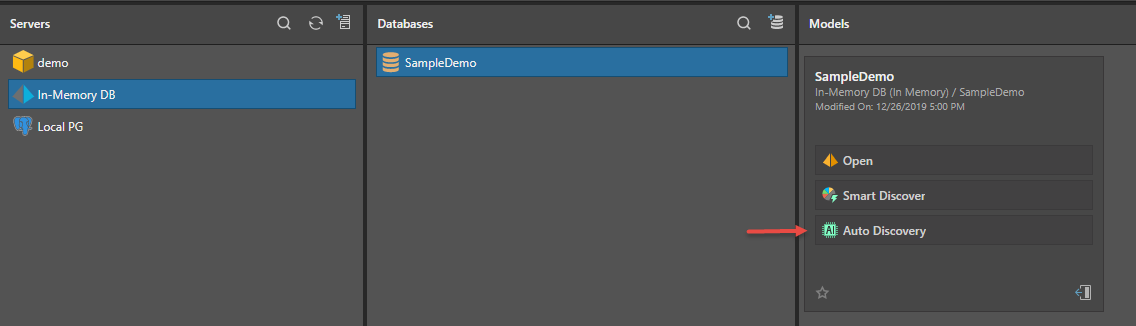
You can also launch Auto Discover when quick modeling from a file - simply click Auto Discovery instead of Build:
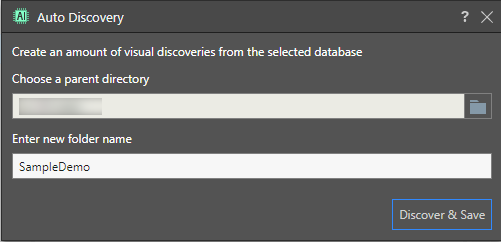
STEP 2
Choose a parent directory and enter a new folder name, then press the "Discover & Save" button.
STEP 3
A success pop up will appear - click the Open spooler button to see the Auto Discovery progress.
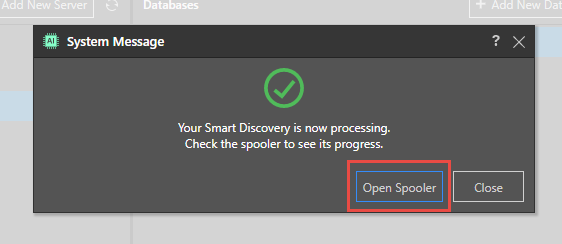
STEP 4
Once the folder is populated you can open the spooler and click the Present icon to view the discoveries in a presentation.
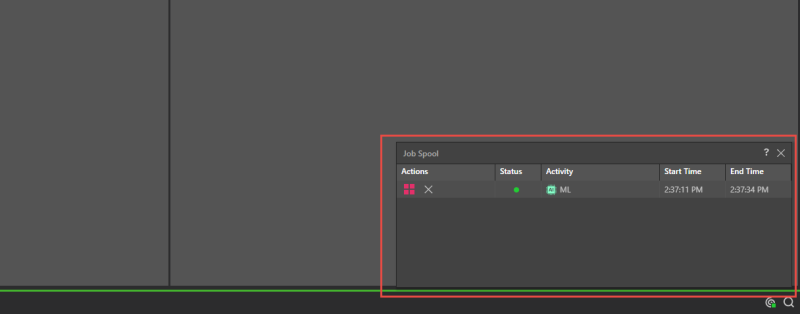
STEP 5
Preview the presentation that holds all the "auto discoveries" that you've created.

STEP 6
Go to the content folder in order to see all the Auto Discovery files that were created.